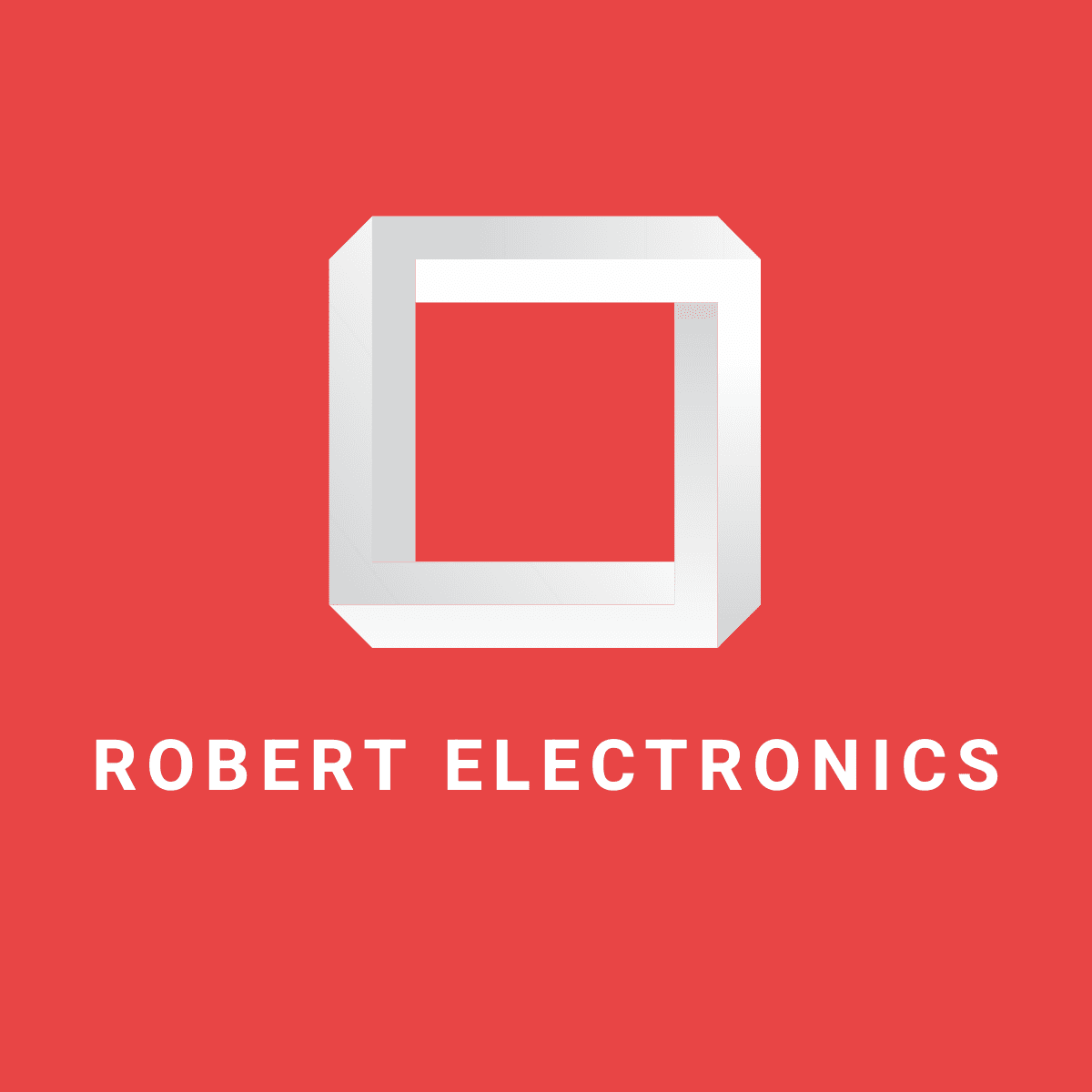General Q&A Questions
Will you tell me when my order has been dispatched?
YES! we will start processing the order,after the transaction amount is captured usually within 1 working days
For example an order on Friday, the fastest will be processed and shipped on Monday, if the order capture time is extended (payment processor delay), the latest order will be shipped on Thursday, update the order and mark as shipped on Friday morning, but the delivery time is usually controlled Within 10 working days, unless the Royal Mail strikes, or some delays caused by other reasons
You will be given a tracking ID by the courier that was used, You may be emailed directly by the courier with information about your delivery.
Are the products stocked in the UK?
Please confirm whether UK warehouse stock is avaliable on the product page
UK delivery time is 1-3 working days if in stock
For other shipping methods, please choose the UK warehouse.
Still today when you click on the tracking number it says the goods have not been handed over to the Royal Mail. Any reason for this?
It is normal at the moment, after providing the number for the shipment from Singapore, it will be displayed as We're expecting it, because the Royal Parcel cannot update the section from Singapore to the UK
After about 6-8 days of waiting, the update will start to arrive in the UK, and it will be delivered 48 hours after arriving in the UK
Does the price already include import customs fees?
Yes, prices are final, no hidden charges or import charges
Including UK, Australia, Germany, Spain, USA, France
Do you actually have the product in stock? How accurate is your website stock information?
Our website has a real-time data link to our order processing system, so stock data is always 100% up to date. If our website says we have 30 in stock, then that’s how many we have!
Why is the order still not delivered after the estimated time?
Occasionally there will be an extension of 2-4 days, usually you will see the update again after 2-4 days
I received a UK tracking number from Royal Mail but it doesn't work, what is the status of my parcel?
Don't worry, since the Singapore warehouse directly to the UK will not be updated by the Royal Mail, wait 4-7 days to see the details of the UK's transshipment information and deliver within 48 hours
Can it be delivered to Australia?
Yes, free shipping and trackable to Australia
What countries does Robertelectronics ship to?
ships throughout the U.S., Canada,UK,Australia,New zealand,European Union,
these areas in the United States cannot be delivered, Alaska, American Samoa, Guam, Hawaii, Marshall Islands, Northern Mariana Islands, Palau, Puerto Rico
How long to arrive in Spain?
Yes, we deliver to Spain by DHL.DE, usually within 14 days
How long to arrive in U.S.?
Yes,we deliver to U.S. by USPS or FEDEX,usually within 10-14 days.
How much does shipping to the US and Canada cost?
Free shipping on all orders, we responsibility all import fees, customs fees, no additional fees to customers when arriving in the US.
we will start processing the order, after the amount is captured,usually within 2-3 working days
You will be given a tracking ID by the courier that was used, You may be emailed directly by the courier with information about your delivery.
Do you sell brand new hard drives?
Yes, our products include new, and used (data has been reset)
For new products, we strengthened the audit and testing of suppliers in 2025 to ensure that the hard drives are not refurbished.
In short, you choose them according to your budget, no matter which product you choose, we can handle RMA under the 5-year warranty terms
About warranty
This is the warranty label for shipment from Singapore warehouse, as the OEM version warranty is provided by our company for replacement and repair, we use the label to provide a 5-year warranty certificate
The warranty label will not destroy the hard drive, the hard drive not opened for use, it is guaranteed to be brand new
Can the warranty be registered with Seagate UK?
Yes, some of our products can be registered with Seagate to obtain warranty, but OEMs usually do not get Seagate’s warranty, and we need to be responsible for replacement.
The price is so low? Is it an original Seagate?
Our purchasing staff verified that the hard drive is an original Seagate hard drive. We purchase original Seagate hard drives from Seagate distributors around the world and look for suppliers with the most competitive prices.
The disadvantage of course is that OEM versions or non-European versions are not covered by Seagate’s warranty.
Windows 10 didn't recognise the drive as present.
Please replace the SATA interface or directly insert it into the server SATA interface to solve this problem
Why did I receive the track number, but the logistics track has not been updated?
Postal forwarding centres in the UK or Europe, usually by air, after shipment, and then start updating and delivery
How to collect a missed delivery
https://personal.help.royalmail.com/app/answers/detail/a_id/146/~/how-to-collect-a-missed-delivery
YES! All purchases in our website are guaranteed maximum security!When you order online, your bank details are encrypted and sent to our server using the SSL protocol (Secure Socket Layer). This payment protocol is standard and known for transmitting data securely by internet. They are never stored.
Free shipping.
Do I have to pay for customs taxes?
the price on our website will be the final cost to you. There will be no additional VAT or duty charges requested on delivery by our carriers.
How to get warranty?
We offer a minimum 3-year warranty on all OEM in addition to your statutory rights. Some products benefit from manufacturer-backed warranty periods even longer than 3 years, Generally speaking, we ask you to pay the cost of shipping the faulty product back to us, and we will pay the cost of shipping the repaired or replaced product back to you. Please contact us before sending us any faulty products Seagate Test Code and SN number so that we can authorise the return and issue you with a returns material authorisation (RMA) number.
For products confirmed to be faulty, we are responsible for the cost of return shipping, but will be reimbursed up to £8
Before returning the product, you can try the Seagate diagnostic scan test to confirm the cause of the failure
https://www.seagate.com/gb/en/support/downloads/seatools/
After encountering a problem, we can solve the problem of the hard disk more efficiently in the future. We first need to allow Seagate's hard disk test tool to recognize the fault code of the hard disk
1. Why use SeaTools?
A test of all drives returned to Seagate for replacement under warranty found the majority to be in good condition with no issues found
(NPF). Returning a hard drive for warranty service means that your system will be out of service, and packing and returning the hard drive product will bring you
inconvenient. It is in your interest to find out if the drive really needs to be replaced before sending it out. This hard drive diagnostic utility will help you
This confirmation, it will not only save you time and money, but also protect your data.
Some common reasons for problems not found are:
* File system corruption
* Driver corruption
* MBR corruption
* Virus and Trojan attack
* Spyware, adware and keyloggers
* hardware conflict
Seagate SeaTools software is easy to use. The following instructions will help you get the most out of this new software tool.
2. Using SeaTools for Windows
A. Prepare the system
All other applications should be closed before running drive diagnostics. The main reason for doing this is to let the hard disk focus as much as possible
SeaTools. Otherwise, Windows
Commands will continue to be issued to the drive to satisfy data access needs of other applications. In this case, SeaTools
Will temporarily suspend the current progress when the hard disk is busy. This is harmless to the hard drive and is a normal use case; however it will delay the
Completion time of SeaTools inspection
Via USB, 1394 Firewire or eSATA
An external hard drive connected to the system has different background activity than an internal hard drive. The logo of the built-in hard disk is SATA (Serial ATA), PATA (Parallel
ATA or IDE), SAS (Serial Attached SCSI), or SCSI. Most desktop and notebook computer systems have a SATA or PATA
Built-in hard disk.
If the detection time is too long, it may be necessary to suspend power management control first. A full hard drive scan can take hours to complete. The hard disk is now alone
Since it is running, the system may think that the hard disk should go into "standby" or "hibernation" mode. Windows XP and Vista
There is a "Turn off Hard Disk" setting in the "Power Options" of the Control Panel, which should be set to "Never" during the detection process.
For notebook systems, long tests should not be done on battery power only. These tests are hard disk intensive and they will be compared to a
Consumes more power under normal use. During testing, be sure to connect the AC adapter to ensure adequate power.
To change the language, click the Help drop-down menu and select your desired language.
Select the hard drive to be detected
SeaTools
Once loaded, the various storage devices on your system will be listed on the screen. Check the box next to Drive Information to select the hard drive to be detected. this screen
The screen also displays information about the drive, such as model number, serial number. Seagate internal hard drive model numbers begin with the letters "ST". Maxtor
The product model number starts with "MAXTOR". An external hard drive may display a descriptive name such as "FreeAgent" or "OneTouch" in the Model column. Se
The agate serial number is alphanumeric and has a total of 8 characters. Seagate and Maxtor model drives are identified by a gold drive icon. No
Seagate drives are identified by a silver drive icon. A blue serial number indicates a boot device.
You can select multiple hard disks for detection at one time. Multiple hard disks can be tested simultaneously. You can also launch tests for other tests while they are running
Hard disk detection.
Make sure to select the correct hard drive!
Choose which tests to run
Displays a menu of diagnostic tests that can be performed. In addition to the "long detection class" provides repair USB
Except for the option of external hard disk sectors, all other basic tests are read-only tests that will not affect data security. Select the detection to perform. detection will
start immediately. Sector Repair can also be performed on Seagate-supported SATA drives using Fast Full Repair and Long Full Repair.
See the SATA Repair Properties screen below.
These tests include:
Full fixes "Quick" and "Long" require confirmation to start
SMART checks
Short drive self-test takes 20 to 90 seconds
Drive information can be saved to a log file
Short detection class A three-part detection
Long detection class progress in 1% increments, including USB external hard drive sector repair option
If the required level of support is missing, the software will report "detection not available". For example, "Short Drive Self Test" will not
run on the storage device.
When performing "Quick Full Repair" and "Long Time Full Repair", you need to press the F8 key, which means you confirm that SeaTools for Windows
It should attempt to fix any unreadable LBA (sector) issues it may detect.
Please note that when a sector is found to be bad and cannot be read, all data on it has been lost. See Section 4, "Help Topics:
Find Bad Sectors" for more information on this topic.
When the Short Drive Self Test (DST) is initiated, most drives will run a comprehensive diagnostic routine built into the drive's firmware. DST
No data corruption at all.
In most cases, the Short Drive Self-Test will suffice. If more comprehensive testing is required, consider running the "Long Test Class" or "Long Test Class"
DST detection", they read every sector of the hard disk.
Long tests will take longer to complete. Since the long test will read each sector of the hard disk, the time required depends on the speed of the hard disk.
degree and capacity. The largest hard drives typically require 2 to 4
hours to complete. You can abort the detection at any time, so that the hard disk will not be damaged, but if the detection is aborted, the hard disk cannot be fully detected.
"Long detection class" runs on internal and external hard drives. It can scan the entire hard drive from beginning to end. This test may take several hours to complete.
You can abort this test at any time. If a bad sector is found on the internal hard drive, the test fails and stops.
For USB external hard drives, the "Long Detection Class" provides a "Repair" sector option. For more information on this matter, see Section 4
Topics under the section "Finding Bad Sectors". If you choose "Repair" > "None", "Long Detection Class" will scan the entire hard disk and list all unreadable sectors
into the log file.
Data is stored in sectors, each sector is 512 bytes in size. enable usb
The "long detection class" of the sector repair function can only repair individual sectors as needed. Once a certain 512
If a sector of bytes cannot be read, any data that may have previously existed in that sector is lost. If the free space of the hard disk is large, it cannot read
The sectors of are most likely blank and unused sectors. If you choose Repair > All, after pressing F8
After pressing the key, the "Long Detection Class" detection will scan the entire hard disk, trying to repair all unreadable sectors. If a sector cannot be repaired, the test fails
and end. See the log file for a complete list of sectors that could not be read.
Summary of Results and Viewing Log Files
After the diagnostic tests run, each hard drive tested will have a log file stored in the Program
Files/Seagate/SeaTools for Windows
folder. To view these logs, note the drive serial number, then select the Help drop-down menu, from which select View Log Files.
The following test results are possible: - Pass - Fail - Abort
In most cases, the SeaTools for Windows test result will show a passing status. If the hard drive can boot to
Windows, it proves that the hard disk is in good condition. SeaTools for Windows
is a useful detection tool for ruling out hard drives as the source or actual cause of certain system problems. The hard drive may be intact, but the data on it
data has been corrupted. In this case, you must repair, reinstall or resave the corrupted data.
IMPORTANT: If a bad sector (LBA) is detected during the Short Drive Self Test (DST), the diagnostics will abort with a failure
status, then the SeaTools test code is displayed. (see section G. below)
If you want to detect internal PATA (IDE) or SATA drives, we recommend the bootable version of SeaTools for DOS
Medium run length detection. In most cases, the software can successfully repair sectors. A bootable CD of SeaTools for DOS is included with this software
A copy of the ISO image file at:
C:\Program Files\Seagate\SeaTools for Windows\SeaToolsDOS223ALL.ISO.
If you want to detect an external USB hard drive, we recommend that you run the long detection class of the application. The program provides repair USB
Options for hard disk sectors.
SeaTools test codes depend on the type of test that failed and the product serial number. Each code is unique.
If SeaTools for Windows
If the software shows a failed detection status, and you have followed the steps above to attempt to repair sectors, you should consider inquiring about the warranty status of the drive. If it is an OEM version, please contact us to process and replace or repair the hard drive
In the event of product failure within warranty, we are happy to handle any warranty claims with you directly, rather than directing you back to the manufacturer or distributor, although of course you are welcome to deal directly with the manufacturer should you prefer. We keep records of all orders for a minimum of 2 years, so it doesn’t matter if you have lost your original invoice or proof of purchase - just get in touch and we will always help when we can. Note that all items sold as OEM have 5 years warranty period only which is provided by Robert computer hardware ltd, and no manufacturer warranty applies.
Where do you ship from?
We ship orders from our warehouses in Singapore and Germany, the country of delivery depends on the specific stock.
The request could not be performed because of an I/O device error.
An I/O device error on the computer happens when a drive is inaccessible. So when you try to open a drive, you would see the error message – the request could not be performed. I/O errors cause panic because sometimes, your files may get deleted. And often, there is no feasible way to recover them. But our article will help you ease that panic. We’ll show you ways to fix I/O device errors on external hard disks and on internal drives.
The most common I/O device error messages are:
- “The request could not be performed because of an I/O device error.”
- “Only part of a readprocessmemory or writeprocessmemory
- request was completed.”
Primary reasons that cause Hard Disk I/O Device Error
- Outdated drivers
- The hard drive is incompatible with the OS platform
- Faulty CD/DVD writer and USB port
- Loose USB or e SATA cord
- Physically damaged hard drive
- Drive letter conflict during initializing the device
- Broken connection port
- Restart your computer/Laptop.
- Try to reaccess the drive/device.
- If the problem remains the same, then try to access the device/drive data on another Computer/Laptop to confirm that the drive or device is not damaged.
- The device input/output error is fixed and you no longer get the error message, you are finished. If the problem remains, then continue with the following solutions.
-
Solution 1: Check all cables connections
The easiest fix to your problems is to check the cords. Most of the I/O device errors occur due to cords. The cables tend to get loose and the cords may weaken. First, check to see if all the cords are connected properly at the hub and computer ports. Check if there’s an issue with your computer’s port by connecting the drive to another computer. If this solution fixes the problems, then you are done. If this did not resolve the issue, try the next solution.
Solution 2: Update or Re-Install the Drivers
At times, an outdated driver may also cause an I/O device error. This error can be fixed by updating or re-installing a new driver. You need to check whether the drivers are updated and compatible with the disk transfer.
Solution 3: Check all the Cords
The next easiest way to resolve I/O errors on an external drive is cord crosstalk. The electricity in one set of wires tends to leak into another set of cables. This might interfere with the connection when you perform input-output operations. To fix this problem disconnect all the additional devices except your external hard drive on your computer and the necessary accessories connected. You can avoid this issue permanently by replacing the current wires with better cables. You can also join your external drive to another system to check whether the cord is faulty or if there is a problem with your external drive.
Solution 4: Change the drive transfer mode in IDE Channel Properties
OS cannot transfer data from drive to computer if the transfer mode is incorrect, you can change the transfer mode by following steps.
- Press (Windows + X) both Keys together and select device manager from the menu list
- Expand IDE ATA/ATAPI controllers. A subset will open, that lists the different IDE ATA/ATAPI channels.
- Right-click on the channel where the appropriate drive is connected, and then click properties. Typically, this channel is the Secondary IDE channel.
- Go to the advanced settings tab and select PIO Only in the transfer mode box for the device that represents the appropriate drive. Typically, this is device 0. Then, click ok and exit all windows.
- Test the drive and check if the error message has been removed.
Warning: Do not change the Primary IDE Channel, Device 0. Changing this transfer mode setting may cause the computer to operate incorrectly or not at all.
Solution 5: Check and Repair Device in Command Prompt
- Press (Windows + X) both Keys together and select Command Prompt (Admin) from the menu list
- Click Yes to allow OS to launch the Command Prompt as Administrator.
- In Command Prompt window, type chkdsk G: /f /r /x. Here G is the drive letter; you can replace it with your drive letter.
This option will check and repair disk errors on the external & internal hard drive/USB drive/SD card to fix I/O device errors. And then you will no longer see the “The request could not be performed because of an I/O device error” message.
Solution 6: Try Clean Booting your Computer
When you’re trying this method, make sure you don’t disable advanced booting options. Here’s how to fix I/O device errors on an external hard disk by Clean Booting.
- Type “MSConfig” in the search bar and press enter. This will open the System Configuration App.
- On the next window, navigate to the “Administrations” tab, then click the option “Hide all Microsoft administrations”. Then select “Disable all”.
- Next, in the Startup tab, open the Task Manager.
- Pick all the startup items, then click “Disable”. Close the Task Manager.
- Finally, return to the System Configuration window. Click “Startup”, then select “Ok’ and reboot your PC.
Solution 7: Change the drive letter
If your system reads or detects the wrong letter for the drive, it could result in an I/O error. To fix this I/O device error on an external hard disk, you can just change the drive letter. Here’s how to change your drive letter.
1. Right-click the start button and click Disk Management. This will open Disk Management with administrator permissions.
2. On this window, right-click on the volume you want to change the drive letter for. On the menu that will appear, click “Change Drive Letter and Paths”.
Sometimes, the option to Change Drive Letter and Path will be greyed out. If this is the case, your drive is probably unallocated and needs to be initialized. It could also be because you don’t have permission to access the drive letter.
3. To change the letter, click “Change”. Then select the drive letter you want from the list.
You would be prompted about how programs that rely on drive letters may not run correctly. Click “Yes” when you see this dialogue box.
-
What if the DIY approach does not work for resolving I/O Device Error?
If you have essential data on your external & internal hard drive, USB flash drive, pen drive, Memory Cards, CD Discs, etc., and the above solutions failed to resolve the issue. Please contact us
。